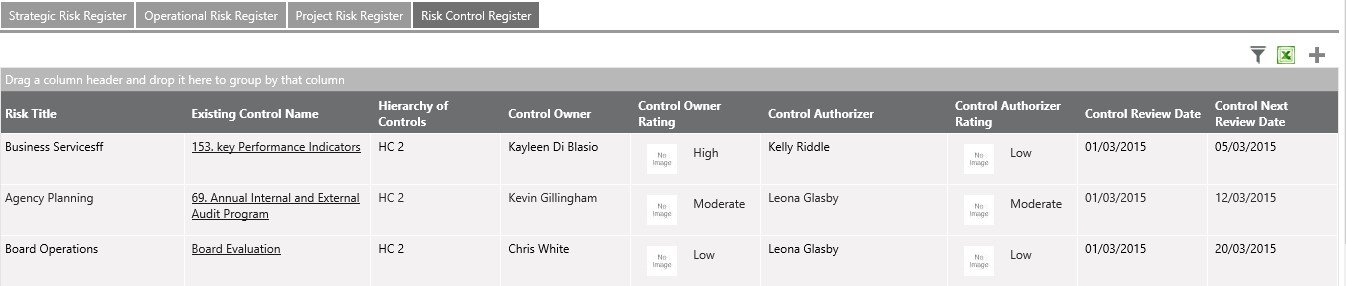
RISK CONTROL REGISTER
Control Register are those controls linked to risks in the organization (Strategic, operational and project risks).
Control register columns are based on the configuration in Framework>Risk Settings>Field Configuration>Risk control fields in the risk register.
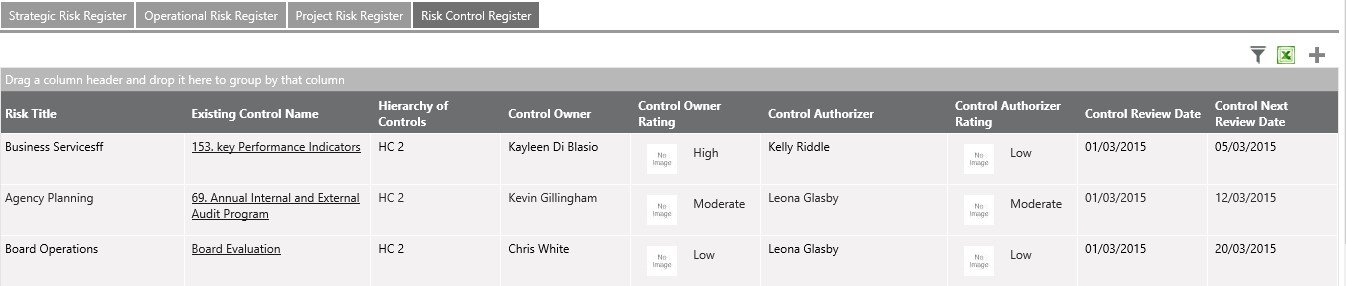
SEARCH
Fields configured to display in the search will be displayed here (Framework>Risk Settings>Field Configuration>Risk control fields in the search). Order of the fields will be based on the order configured for the control detail screen. The search will filter the control register data based on the selected search criteria,
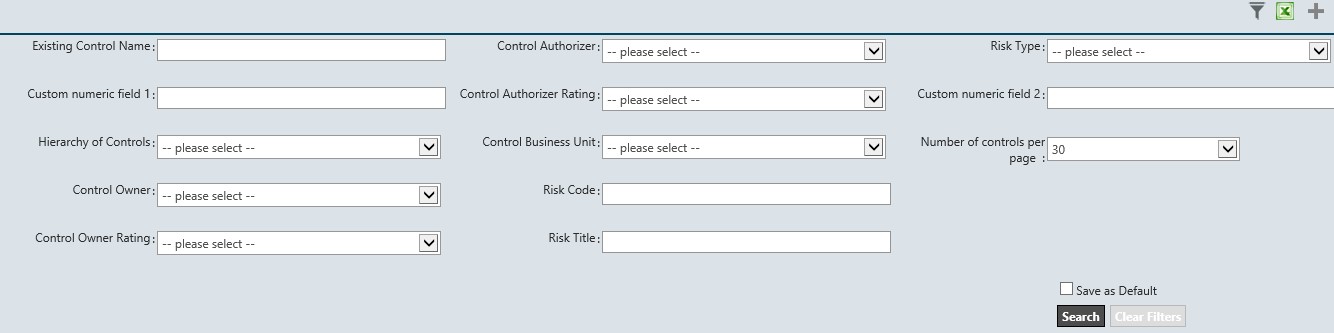
EXPORT TO EXCEL
The export to excel option will enable the control register data that displays in the user’s screen, to be exported to excel. I.e. if data in the register flows to 2 pages, and user is exporting from the 1st page, only 1st page data will get exported.

GROUPING AND SORTING
All the fields can be grouped and sorted, except for the current risk rating’, control owner rating and control authorizer rating since these contains images.

ADDING RISK CONTROL TEMPLATE FROM CONTROL REGISTER
A risk control templates can be added by using the ‘+’ sign in the control register.
The pop-up displays listing of all control templates for the organization. Users with Risk Manager, Director, and Business Unit manager permission can add control templates from here.
Control templates can be entered when risk is not selected from the drop-down (where ‘Risk’ field is please select), only then the ‘Control Title’ column is displayed in the grid. A user can enter multiple control templates from here.
Details for the control can also be fill by expanding the control title within the pop-up. Fields configured in the configuration screen for ‘control details’ will appear here. Expect for the control title any other required fields configured in the setting area will not be validated when adding details to control templates. Also, Solution grid will not be displayed in the expanded if (even if is it configured in the setting area)

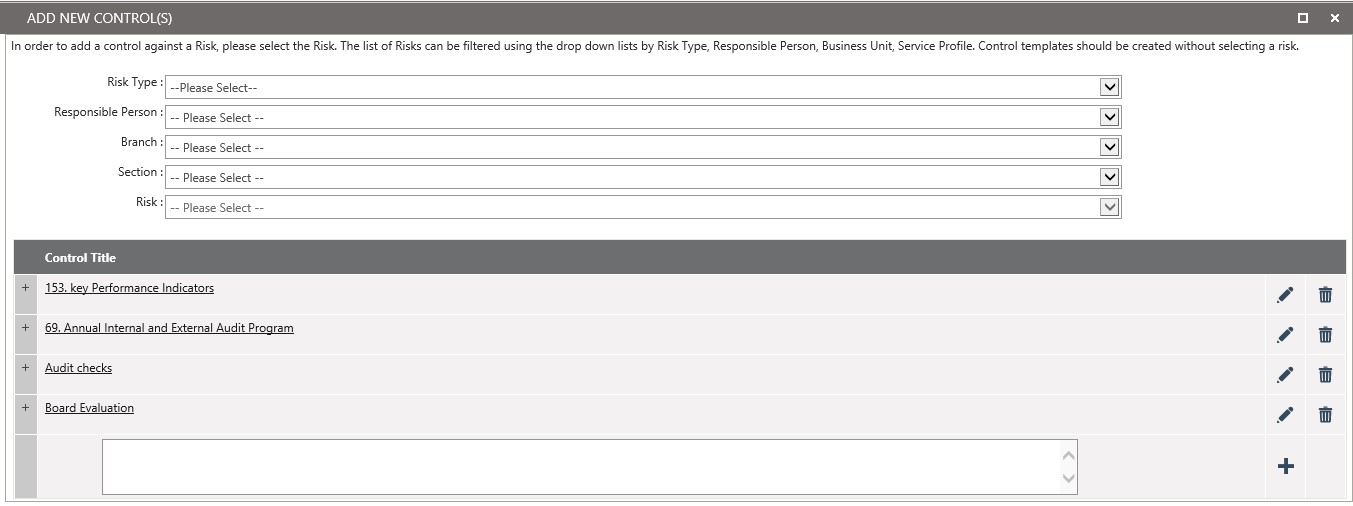
Expanded view of risk control:
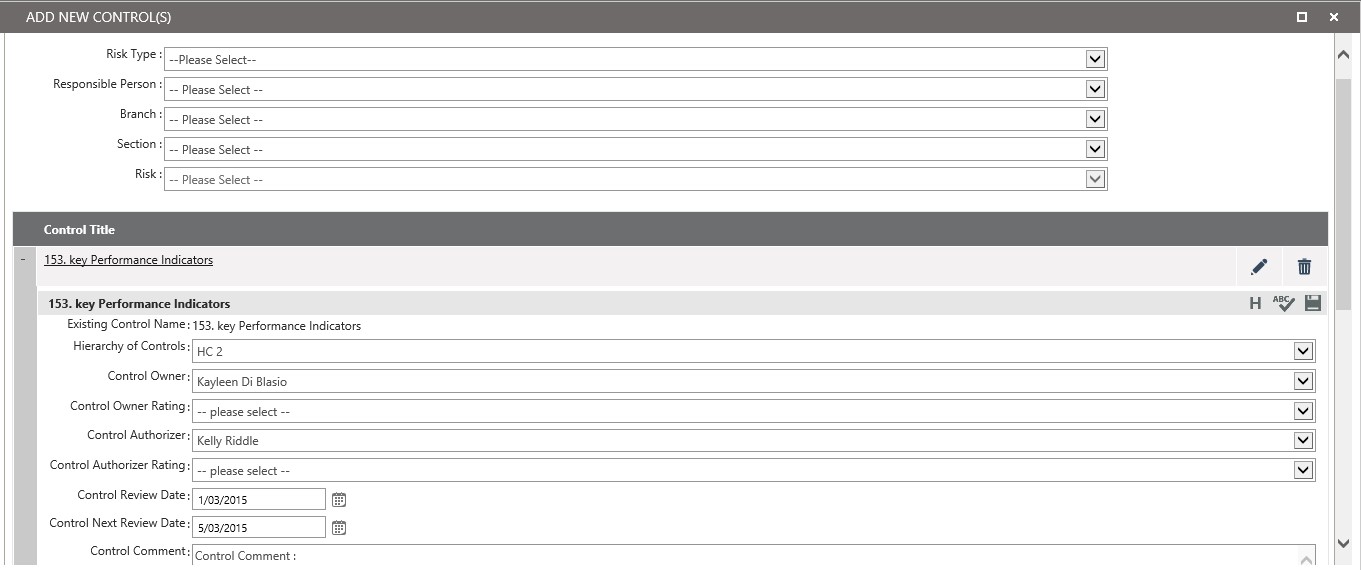
ADDING RISK CONTROL AGAINST A RISK
When a risk is selected from the drop-down (‘risk’ field), then full control grid configured through the control configuration screen>grid will be displayed Users with add/edit permission to the risk also can add controls.
User needs to enter the control title and other required fields and click “+”. Further, details to the control can be added by expanding the control title. Fields configured in the setting area are displayed here. If required fields are configured, those will be validated when a control is added/linked against a risk. Refer figure 17. Also if control solution grid is configured that will also be displayed here.
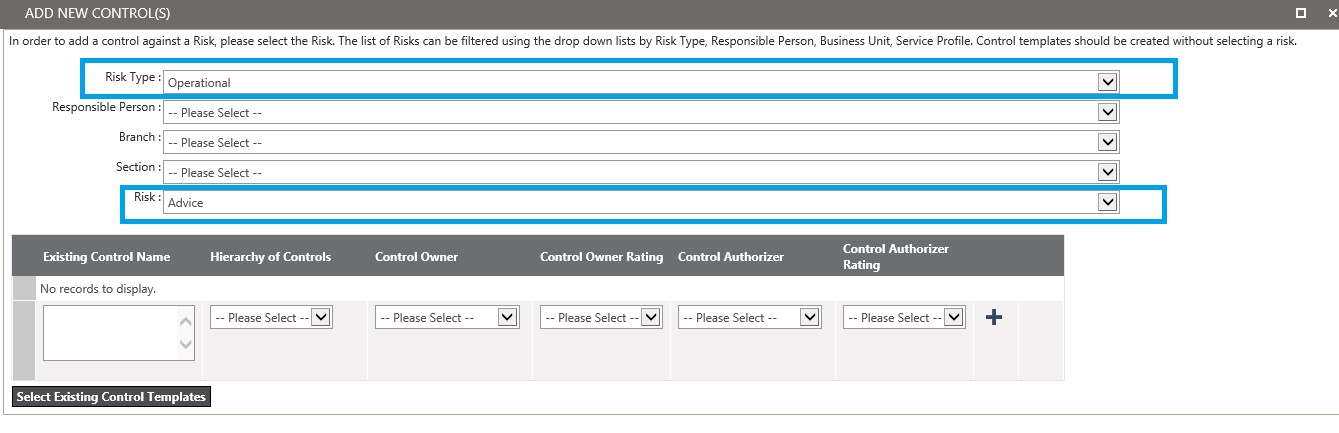

Expanded view:
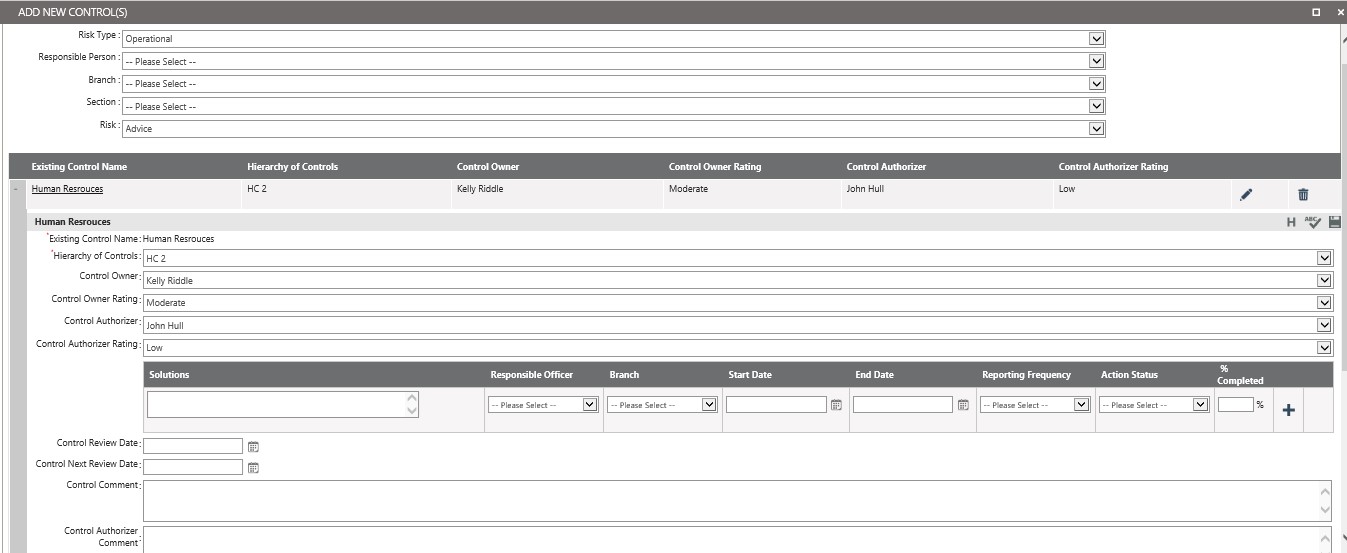
LINKING EXISTING CONTROLS TO A RISK
User also has the option to link an existing control when identifying a risk. Clicking ‘Select Existing Control Templates’, will open a pop-up listing all the controls already identified for the organization. User can select the control and link it to the risk. Here after control link to the risk can be maintained independently.
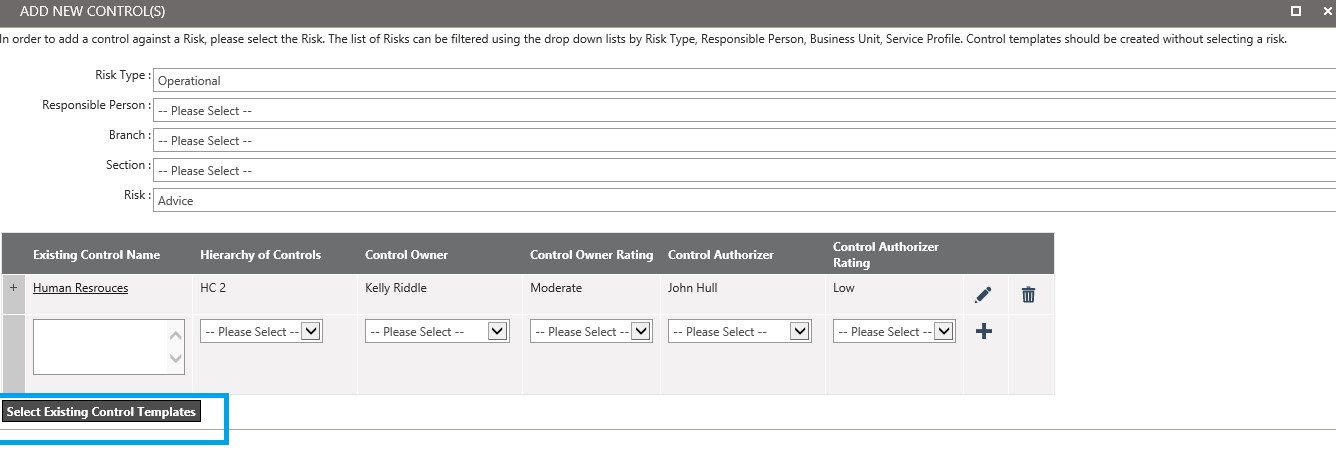
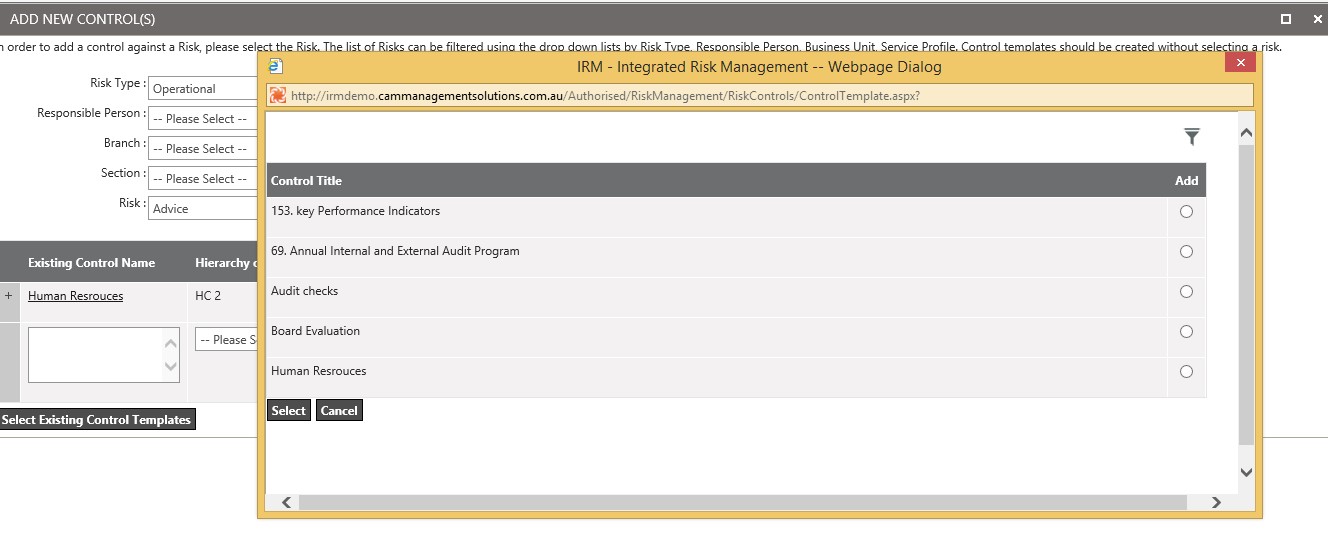
Copyright © 2014-2015 CAMMS Online Help. All rights reserved.
Last revised: December 01, 2015