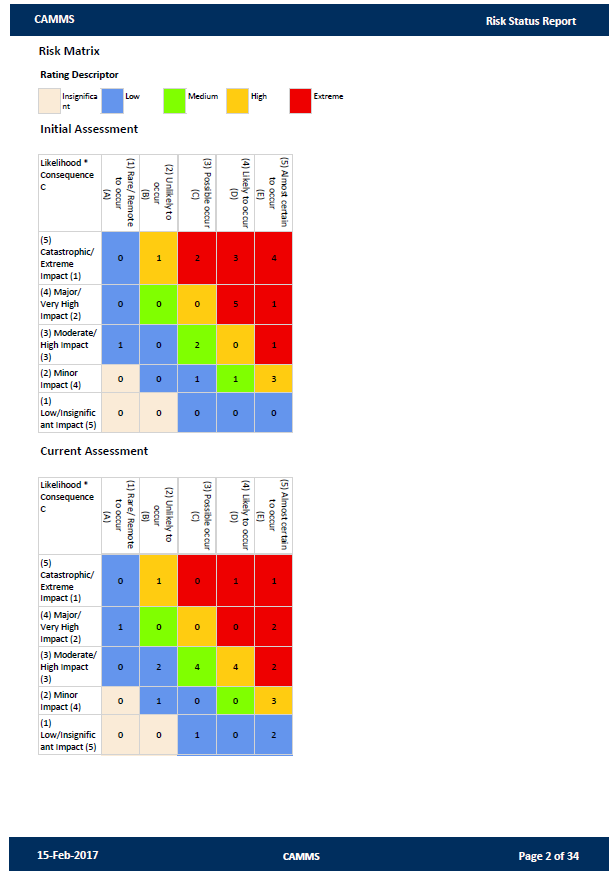
This report enables you to view the status of Risks and Risk Actions. The report contains 3 sections as follows:
1. Risk Matrix – Risk matrix which depicts the number of risks against the risk criteria used in determining the overall Risk rating (The 2 criteria are limited to Likelihood and Consequence).
2. Risk Matrix Summary – A table which lists the risks relevant for each cell within the risk matrix. Table will be grouped by risk ratings within the matrix.
3. Risk Status – This section lists the risk rating criteria and risk ratings applicable for each assessment level of the risk. Additionally it displays a table on risk action information.
The following filters will be available.
|
FILTERS |
|
|
Filters |
Business Rules |
|
Risk Type |
This will allow the user to select the type of risk & filter the report content accordingly. Default to ‘Show All’. |
|
Directorate |
Lists the available Directorate within the organisation and must filter the report content according to the Directorate selected by the user. Default to ‘Show All’. |
|
Business Unit |
Lists the available Business Units within the Organisation. Default to ‘Show All’. NOTE: If the ‘Risk Type’ is selected as ‘Strategic Risk then selecting a ‘Directorate’ or '‘Business Unit’ will effectively give a blank report since this risk type do not have a direct link to these areas. |
|
Category |
Lists the Categories of the risks and will filter the report content according to the Risk Category selected by the user. Default to ‘Show All’. |
|
Responsible Officer |
Lists all active staff members of the Organisation. Would allow the user to filter the report content where the selected staff member is the primary responsible officer for the risk. Default to ‘Show All’. |
|
Risk Treatment |
Lists the Risk Treatment types available within the Organisation and will filter the report content according to the Risk Treatment selected by the user. Default to ‘Show All’. |
|
Risk Level |
Lists the risk assessment levels available within the Organisation and will filter the report content according to the Risk assessment level selected by the user (i.e. Inherent Risk Assessment, Residual Risk Assessment). Default to ‘Show All’. NOTE: Risk Level filter will only be applicable for the risk matrix section. If the user selects the ‘Risk Rating Residual’ filter value as ‘High’ and the Risk Assessment Level as ‘Residual Risk Assessment’, the matrix for Residual Risk Assessment must only display risks where the risk rating is high within residual risk assessment. Any other cells within the matrix which are not relevant for the selected filters must appear blank. If the user selects conflicting values (i.e. Risk Rating Inherent = High, Risk Level = Residual Risk Assessment), the matrix will appear blank. When Risk Level is selected as ‘Show All’ the risk matrix section must display matrix each for all available assessment levels. If a specific risk level is selected (i.e. Residual Risk Assessment), the report must only display one matrix only for the selected level. |
|
Risk Status |
Will allow the user to filter the report content by the status of risks. Default to ‘Active’. |
|
Risk Rating |
This allows the user to select one or more risk ratings at the same time in order to filter risks (i.e. Extreme, High, Low etc.). 3 filter controls will appear for each risk assessment level respectively (i.e. Risk Rating Initial, Risk Rating Current, and Risk Rating Future). |
|
Show Matrix |
Will display the ‘Risk Matrix’ section when ticked. Un-ticked by default. |
|
Show Risk Details |
Will display the detailed risk section when ticked. Ticked by default. |
|
Show Risk Review Comments |
Will display the risk review comments section when ticked. Ticked by default. |
|
X axis |
This dropdown lists the risk rating criteria available for the organisation. Allows the user to select the risk rating criteria to be displayed along the ‘X’ axis of the Risk matrix. NOTE: The user must make sure to select a criteria which they have used for the relevant risk rating calculation. Also the risk matrix will currently only function correctly for risk rating calculations which only contain 2 risk criteria as the matrix is 2-dimensional. |
|
Y axis |
This dropdown lists the risk rating criteria available for the organisation. Allows the user to select the risk rating criteria to be displayed along the ‘Y’ axis of the Risk matrix. NOTE: The user must make sure to select a criteria which they have used for the relevant risk rating calculation. Also the risk matrix will currently only function correctly for risk rating calculations which only contain 2 risk criteria as the matrix is 2-dimensional |
|
Action |
Dropdown allows selection of a Name of the Action that a project risk has been created for. 'Show All' is selected by default. Only applicable to Project Risks. |
|
REPORT DETAILS |
|
|
Report Element |
Description |
|
Cover Page |
Cover page which will show the report title and client logo. |
|
Risk Matrix |
Risk matrix which depicts the number of risks against the risk criteria used in determining the overall Risk rating (The 2 criteria are limited to Likelihood and Consequence). |
|
Risk Matrix Summary |
A table which lists the risks relevant for each cell within the risk matrix. Table will be grouped by risk ratings within the matrix. |
|
Risk Status |
This section lists the risk rating criteria and risk ratings applicable for each assessment level of the risk. Additionally it displays a table on risk action information. |
Report example output:
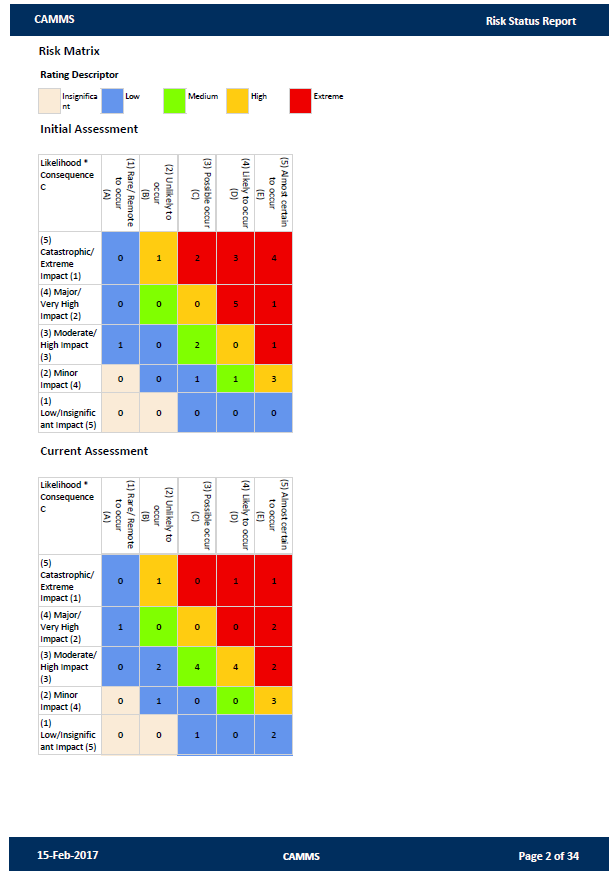
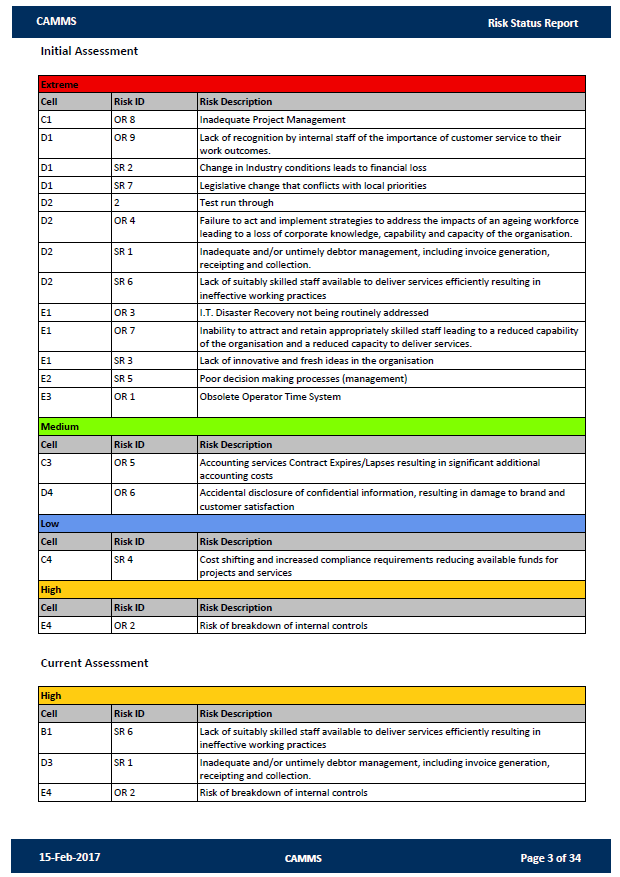
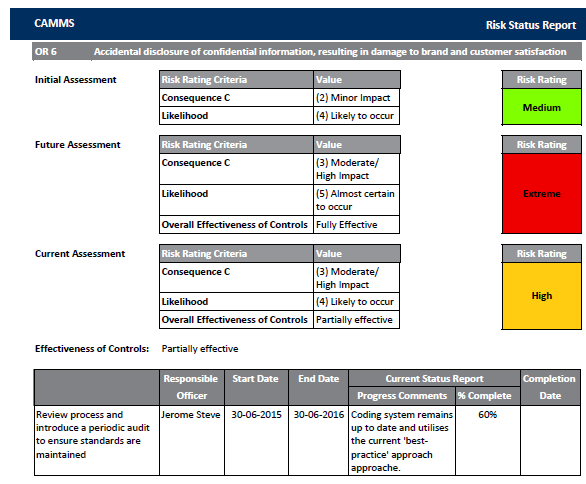
Copyright © 2014-2015 CAMMS Online Help. All rights reserved.
Last revised: September 23, 2018