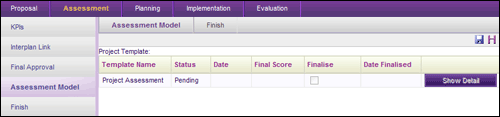
Rates the project against a consistent set of criteria determined by the administrator. Based on the answers given a score is calculated to give the ability to compare projects against each other for final approval.
If no assessment has been undertaken for a project, it will be listed as 'Pending' within the Assessment Model object. Once the assessment has been undertaken the status will reflect whether the project is 'Approved' or 'Rejected' based on the business rules behind the assessment model.
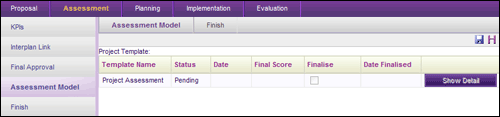
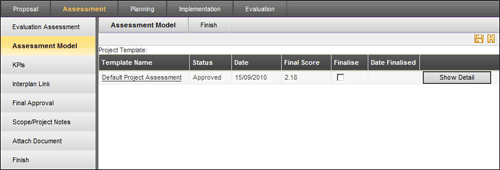
STEP 1: To conduct an assessment, click the template title.
Once you select a particular template, the following screen will be displayed to complete the necessary assessment.
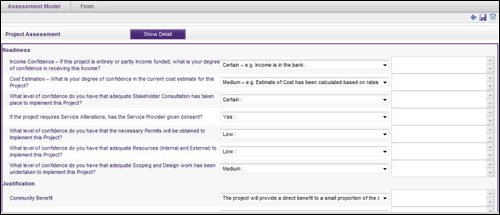
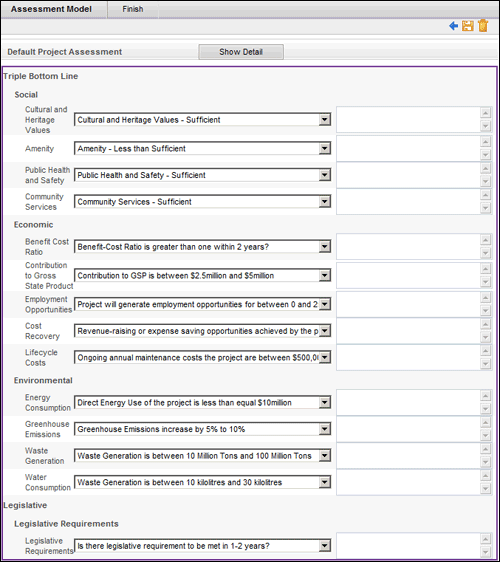
For each statement listed select the most appropriate option and/or enter data as relevant. The appearance of a text field or a dropdown will depend on how your administrator setups your assessment template from the Framework > Project Settings area.
 |
Assessment Calculation: Value of the assessment element specified by the user at the time completing the assessment x Weight defined by the Administrator for the Assessment Element |
STEP 2: Click the 'Save' icon.
You will now see that the status, date and final score reflect the selections made in your assessment of the project.
You can reassess the project and make different selections as many times as required. However, if you want to freeze the current status and score click 'Finalise'.
Once you tick 'Finalise' the following warning message will be displayed.
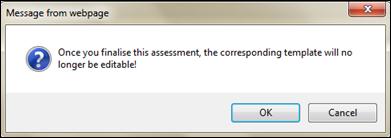
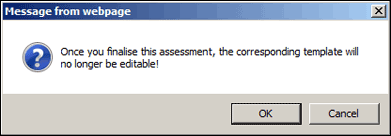
STEP 3: Click 'Show Details' to view a detailed report of your assessment in PDF format.
If you want to export this data out to Microsoft Excel or Word, click on the corresponding icon on the right hand side of the screen.
Copyright © 2014-2015 CAMMS Online Help. All rights reserved.
Last revised: September 23, 2018