While performing your corporate performance management, share Actions with others in your network. They can be organisations or cross-organisational groups comprised of specific individuals.
| Refer Collaborative Action and Task Logic section for more information on logic behind Collaborative Actions/Taks. |
Follow steps below to create a Collaborative Action:
STEP 01: Navigate to Global Collaboration Action area (via Planning>Corporate Planning>Actions) and select the action to be shared. (under correct business unit and strategy).
STEP 02: In Action Details section, select 'Collaborative Action' check-box (see below) and save.
| The Government can control whether the Action progress is also shared with recipients of shared tasks or not by selecting/deselecting 'Show Progress To Recipients Of Shared Tasks'. |
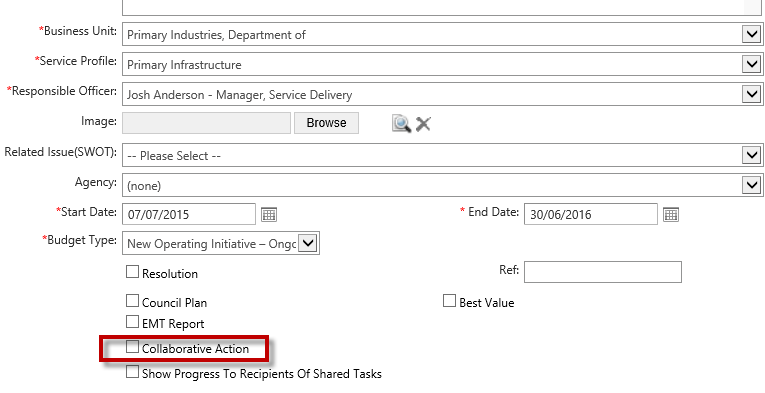
STEP 03: Click on 'Share' icon ![]() . Following pop-up will appear.
. Following pop-up will appear.

Collaboration Area: Name of collaboration area.
Assign Action to: Select the relevant council name. You can select only one council.
| When sharing an Action, all associated tasks will be shared with the Council. |
| Business Rule: Actions with Sub-Tasks cannot be shared with another council/agency. |
STEP 04: Click Save.
Once the action is shared with another council, the share icon colour will be changed (gold). See below.
![]()
Therefore, whenever the share icon is displayed in gold colour for a particular action, it suggests that the action is collaborative.
After sharing, you will not be able to update action/task progress.
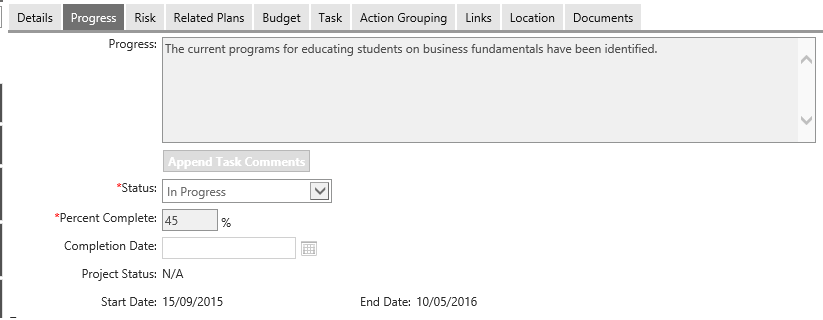
In order to assign the action back to your government, click on the Share icon and once the pop-up appear, un-select the council name from 'Assign Action to' area and click Save.
Once saved, share icon colour will change back to grey.
You can view the list of shared actions within Collaboration Portal. Refer View Collaborative View for more information.
Copyright © 2014-2015 CAMMS Online Help. All rights reserved.
Last revised: September 23, 2018